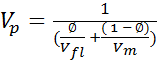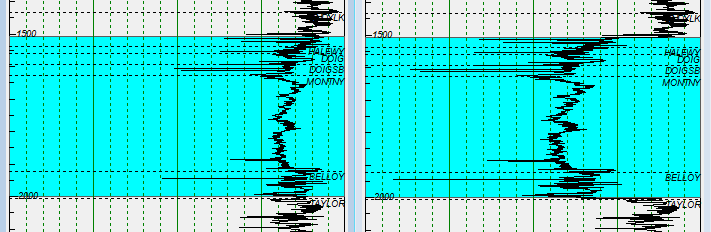Changing model porosity
Porosity is modeled by changing a well logs density and or velocity.
- Sonic porosity(
) is calculated using one of three selectable equations:
|
|
|
Wyllies time average
|
|
|
|
|
|
Velocity average
|
|
|
|
|
|
Raymers etal
|
|
|
|
|
|
( |
||
- Density porosity (
 ) is calculated as a simple volumetric average of the densities.
) is calculated as a simple volumetric average of the densities.
|
|
|
|
|
|
|
|
( |
|
|
Note: |
Mineral matrix velocities are calculated internally by solving the velocity equation for mineral velocity followed by plugging in the VP and fluid velocities. Once mineral matrix velocities are known then the equation is reset to solve for Vp and porosity may be adjusted, which changes VP. |
Below is an example of changing the porosity from 13% to 30% using the model porosity tool.
|
|
|
|
Insitu porosity = 13% |
Model porosity = 30% |
To model the porosity of a log
Modify the percentage of porosity to a selected portion of a log using the Log Editor.
- Open the Log Editor.
- Click the Model porosity tool (
 ) on the Log Editor toolbar to open the Model Porosity
dialog.
) on the Log Editor toolbar to open the Model Porosity
dialog.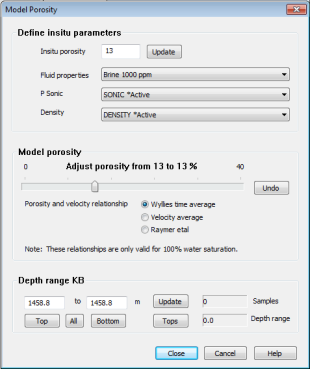
- Enter the logs Insitu porosity value and click Update. This creates a starting point for the porosity model.
- Select a value for the fluid property from the drop down list.
- Select a P Sonic and or Density log.
- Select a velocity equation to apply to the model. See equations above.
- Set the depth range. Once set, the number of samples and a measurement for the selected depth range will be updated on the dialog. The depth range will also be highlighted in on the log in cyan . The depth range is set using one of four methods:
- Click and drag the Log editor cursor
to select a depth range.
- Type values in the depth fields and click Update
- Click Top or Bottom to accept the absolute depth from the log or click All to accept both
- Click Depths from tops to display and select formation tops that signify your zone of interest from a drop-down lists .
- Click and drag the Log editor cursor
- Use slider to change percentage of porosity. Changes made will be reflected on the selected Sonic and density logs.
- Click Close to apply changes or Cancel to discard changes.